Disconnect unused network connections
If you have, or ever have had, a network with more than one computer, you probably found it useful to share files between the computers by mapping a network drive. Mapping network drives allows one computer to read and write files to another computer's hard disk drive as if they were directly connected to each other.
The problem with network drives is that Windows XP will attempt to connect to the network drive when it starts up. If the remote computer does not respond immediately, Windows XP will wait, which will slow down your startup time. Additionally, some programs will attempt to connect to the network drive when you browse for files and folders. If you have ever tried to open a file and had to wait several seconds, it is probably because the program was trying to establish a network connection—even if the file you are opening is on your local computer.
To reduce the problem, disconnect any unused drives.
1. Click Start, and then click My Computer.
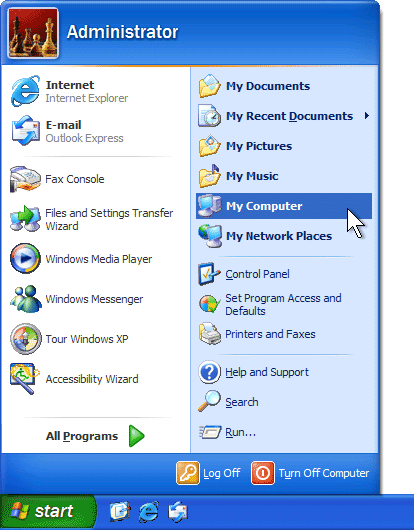
2. On the Tools menu, click Disconnect Network Drive.
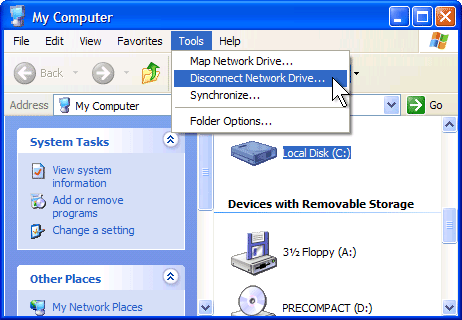
3. Select the network drives that you no longer need, and then click OK.
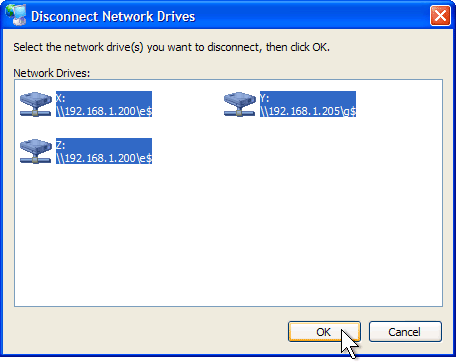
Performing the five steps in this article once a month will help you keep your computer running at peak performance.